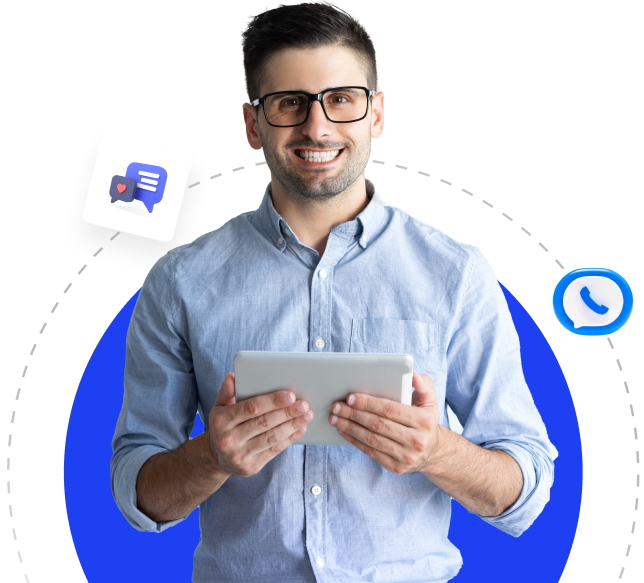- Home
-
Store
- Browse All
- Shared Web Hosting
- PCI Secured Hosting
- Classic Dedicated Servers
- Dedicated Servers (Single Processor)
- Dedicated Servers ( Dual Processor)
- PCI Compliant Dedicated Servers
- ZenCart Hosting
- Web Hosting Bundles
- SSL Certificates
- SEO Services
- Website Maintenance
- Website Development / Design
- Comodo
- RapidSSL
- GeoTrust
- Symantec
- Thawte
- Certum
- CodeGuard
- Register a New Domain
- Transfer Domains to Us
- News
- Knowledgebase
- Affiliates
- Contact Us
-
More